Categories
GPS system data can be recorded when someone takes a picture of you, and you might not even be aware of it. Location information (GPS system coordinates) stored inside photos can reveal your home address, work address, and places you or your children frequent. Geotags can make it very easy for people to determine exactly where you are and when.
The good news is that there are easy ways to protect your privacy and prevent GPS location data from being revealed in your photos. Yes, there are several ways to do this. Here are a handful of easy ways that aren’t too complicated and don’t take require you to have expensive software.
How to Remove GPS Location Data From Your Photos:
If you’re not sure if your photo has location metadata, there are two easy ways to check.
First, try right-clicking on your image file. Then choose Properties,
then Details. Scroll down to GPS and check for coordinates.
Or, go to stolencamerafinder.com and drag your photo onto the box.
Don’t worry if it says “fail” – you can still click the link to view the exif data. Scroll down and look for the GPS data.
If there is GPS data recorded in your photos, follow these steps to remove it:
1. Open your photo in any program. Display it on the screen so that it looks exactly how you would like.
2. Press the PRINT SCREEN button on your keyboard, which is often in the upper right-hand corner. The print screen button may simply say “prt sc” or something similar. After you hit the button, nothing appears to have happened, but chances are it worked. Continue on to Step 3.
3. Next, open up Windows Paint or Microsoft PowerPoint and then paste by pressing CTRL-V. Your screenshot should appear.
Make sure you paste a screen shot of the image and do NOT simply open the photo in Windows Paint and then resave it, or your GPS location data may be preserved.
4. Use the Save As feature, then choose “other formats” such as .JPG.
How to Prevent GPS Location Data From Being Recorded in Your Photos:
iPhone – Go to Settings, General, Location Services. Here you can set which applications can access your GPS coordinates, or disable the feature entirely. If you use your GPS tracking your children’s whereabouts or to find local restaurants and services on the go – then don’t disable the features entirely.
BlackBerry – Click the camera icon, press the Menu button and choose “Options”. Set the “Geotagging” setting to “Disabled”. Save the updated settings.
Android – Open the Camera application, select “Store Location” and set it to “Off”.
Facebook – removes geotags from uploaded photos, however other social networking sites do not. Look into your privacy settings and turn off location sharing.
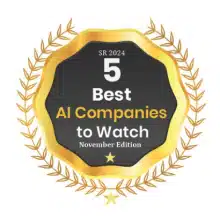

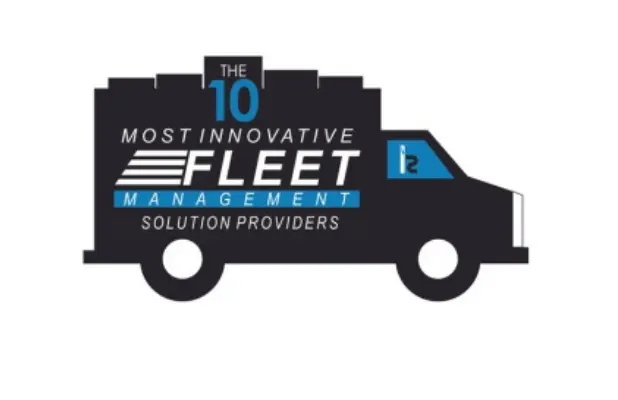



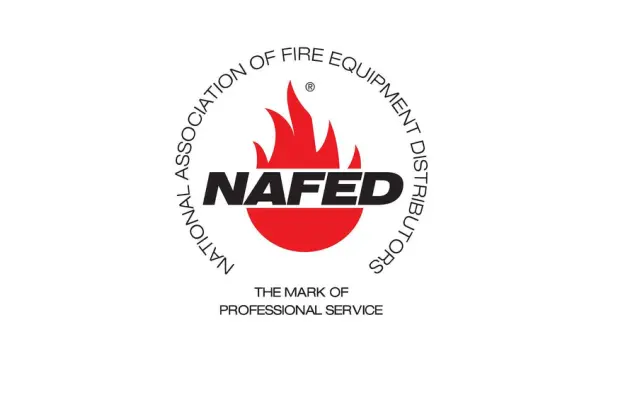



 Back to Blogs
Back to Blogs


