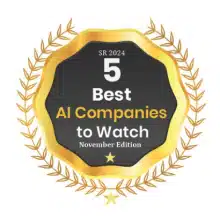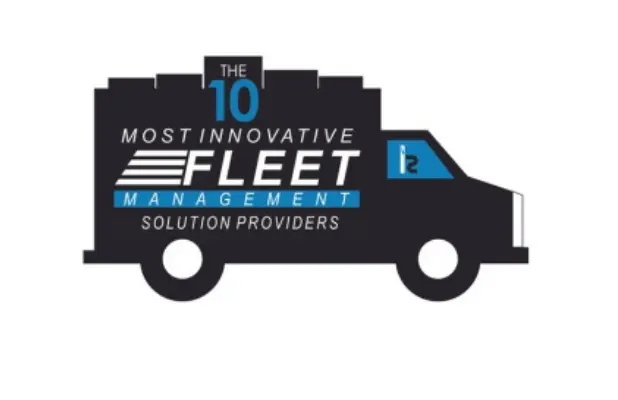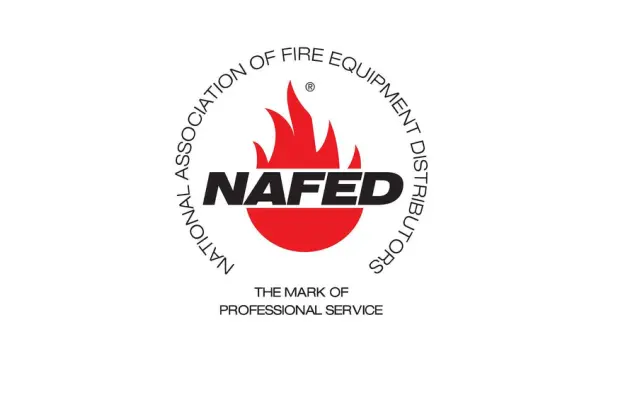Plug & Play OBD-II Tracker Installation Guide
Installation Instructions for plug & play OBD-II Tracking Devices
Tools required: zip ties (provided in package)
Find the vehicle’s OBD-II port location. It is typically below the driver’s side of the dashboard or in the center console.

Plug the GPS tracker into the vehicle’s female OBD-II port.
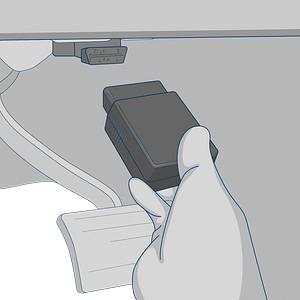
Required Information
Record the serial number for the device and the VIN/Year/Make/Model of the vehicle on your worksheet for activation and email it to us at support@fieldlogix.com. The devices will update in the system as they begin driving after the activation process is complete.
Contact us at 888-803-0200 Option 2 if you encounter any issues with the installation
Device Testing & Troubleshooting Guides
Select the device manufacturer displayed on the label.
Suntech
Geometris