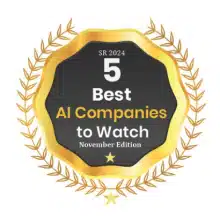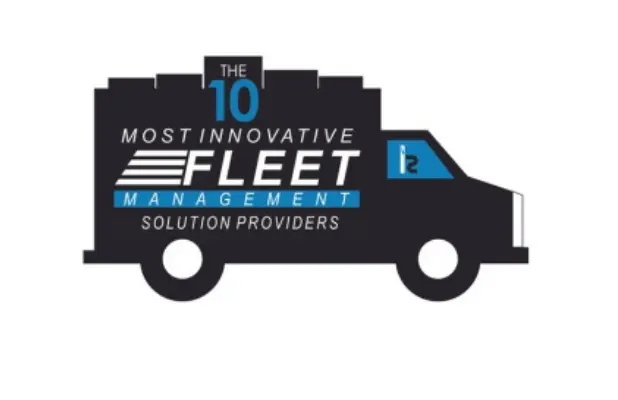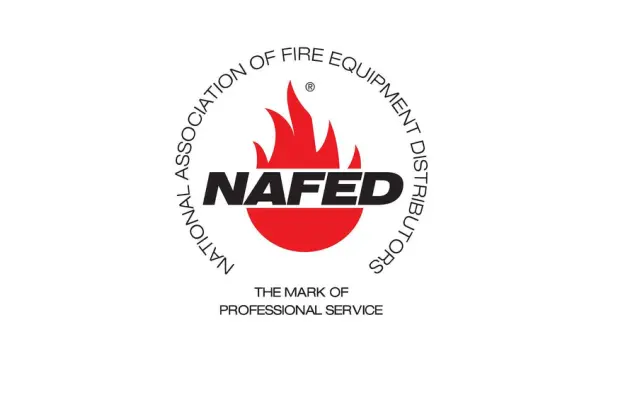Testing & Troubleshooting the GenX Devices
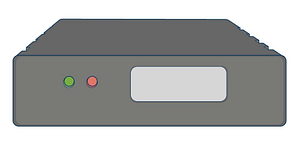
In order to test the device, the vehicle must be parked outside in an open area so that it can receive a GPS lock. Use the LED code descriptions below to confirm proper operation or troubleshoot a malfunctioning device.
If you do not observe LED’s, please check the vehicle’s power source to the device for a bad fuse. If you are hard-wiring the device, verify that the ground connection is good. If you are plugging the device into the vehicle’s OBD-II port, check the owner’s manual to determine which fuse provides power to the port and verify that it isn’t bad.
An experienced technician can run a volt meter to the OBD-II port to verify that it is receiving 12 volts of power. Find a ground source for the negative test connection and tap the positive end of the test connection to port 16 of the OBDII port.
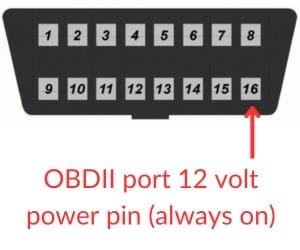
Green LED’s
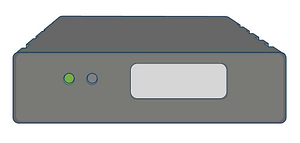
The unit will power up as the vehicle’s ignition is turned on. The Green LED will show solid for approximately 30 seconds (there may be some brief flickers initially while the device initializes). However, after initial startup, the LED should flash in the following sequence.
Ignition on: Rapidly blinks 25 times on and off every 10 seconds. Ignition off: Slow blinks 8 times on and off every 8 seconds. After several hours of being parked, it will blink once every 3 seconds.
A properly functioning device should have a flashing green LED and no red LED’s after it is fully booted.
Troubleshooting
Red LED’s
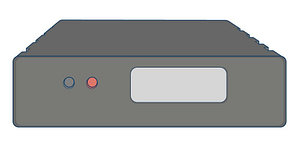
If there is an error with the device, the red LED’s will blink in patterns of 2. The first blink tells you the area in which the device is having problems (i.e. hardware, modem, GPS, etc). The second blink provides specific error details. It will rotate through the codes if there are multiple error codes.
1 X Codes
1-1 blink pattern
Issue: Can’t connect to server
Resolution: Reach out to support@fieldlogix.com
1-2 blink pattern
Issue: Low supply voltage
Resolution: Check wiring connection and vehicle’s battery voltage to ensure that it is greater than 8 volts.
2 X Codes
2-1 blink pattern
Issue: Modem failing
Resolution: Reach out to support@fieldlogix.com to RMA unit
2-2 blink pattern
Issue: Cannot detect SIM card
Resolution: Check to ensure that SIM card is properly seated in socket. If loose, use a small piece of plastic, electrical tape or a heat glue gun to secure.
2-3 blink pattern
Issue: No cellular signal
Resolution: Move vehicle to a location with stronger cellular coverage. If not resolved, e-mail support@fieldlogix.com
2-4 blink pattern
Issue: Cannot find network
Resolution: Check to ensure that SIM card is properly seated in socket. If loose, use a small piece of plastic, electrical tape or a heat glue gun to secure. Drive vehicle to location with a stronger cellular signal.
2-5 blink pattern
Issue: Last data session failed
Resolution: May be due to a temporary wireless network outage. Drive vehicle to location with a stronger cellular signal or wait for a period of time. If not resolved within 2 hours, contact support@fieldlogix.com
2-6 blink pattern
Issue: Cannot find network
Resolution: May be due to a wireless network outage. Drive vehicle to location with a stronger cellular signal and wait for a period of time. If not resolved within 2 hours, contact support@fieldlogix.com
3 X Codes
3-1 blink pattern
Issue: GPS module malfunction
Resolution: Device must be sent back for repair. Please email support@fieldlogix.com to request an RMA.
3-2 blink pattern
Issue: GPS antenna malfunction
Resolution: Device must be sent back for repair. Please email support@fieldlogix.com to request an RMA.
3-3 blink pattern
Issue: GPS not receiving any satellite signals
Resolution: Please check device to ensure that it hasn’t fallen behind the dashboard and is obstructed by metal. Ensure that the proper side is facing upward. Ensure that vehicle is outdoors where it should have proper line of sight with the GPS satellites.
3-4 blink pattern
Issue: Receiving weak satellite signals
Resolution: Please check device to ensure that it hasn’t fallen behind the dashboard and is obstructed by metal. Ensure that the proper side is facing upward. Ensure that vehicle is outdoors where it should have proper line of sight with the GPS satellites.
3-5 blink pattern
Issue: GPS signal doesn’t have a time value
Resolution: The device’s internal clock isn’t functioning properly because it did not recieve a time value from the satellites. Reboot the device by disconnecting and reconnecting the power cable. If not resolved, email support@fieldlogix.com to request an over the air reboot of the device or an RMA if necessary.
Contact support at 888-803-0200 Option 2 or support@fieldlogix.com if you encounter any issues with the installation or the troubleshooting steps do not resolve your issue
Testing & Troubleshooting the Suntech ST4500 Series Devices
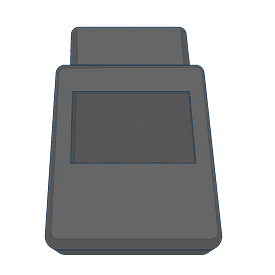
In order to test the device, the vehicle must be parked outside in an open area so that it can receive a GPS lock. The device’s LEDs will indicate proper operation.
If you do not observe LED’s, please check the owner’s manual to determine which fuse provides power to the OBD-II port and verify that it isn’t bad.
An experienced technician can run a volt meter to the OBD-II port to verify that it is receiving 12 volts of power. Find a ground source for the negative test connection and tap the positive end of the test connection to port 16 of the OBDII port.
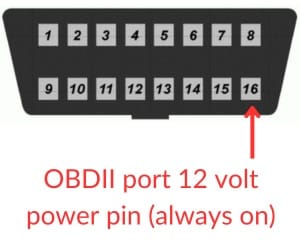
Blue LED’s – Cellular Connectivity
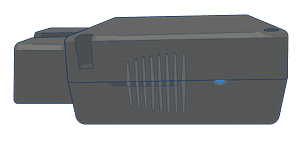
The unit will power up as the vehicle’s ignition is turned on. The blue LED indicates cellular connectivity. A normal operating device will blink once followed by a long pause. (there may be some brief flickers initially while the device initializes)
Blue LED errors will display the following blink patterns:
2 blinks and long pause
Issue: Can’t connect to server
Resolution: Reach out to support@fieldlogix.com
3 blinks and long pause
Issue: Can’t communicate with cell network
Resolution: Drive vehicle
4 blinks and long pause
Issue: Device may be defective
Resolution: Reach out to support@fieldlogix.com
6 blinks and long pause
Issue: Weak cellular connectivity
Resolution: Drive vehicle
7 blinks and long pause
Issue: SIM card is missing
Resolution: Open device & verify that SIM card is properly seated
Red LEDs – GPS Signal

The RED LED indicates GPS signal. Normal operation should display 1 red blink followed by a long pause.
Red LED errors will display the following blink patterns:
2 blinks and long pause
Issue: GPS reception is weak
Resolution: Move to an open outdoor area
4 blinks and long pause
Issue: Internal GPS not working
Resolution: Device may be defective. Reach out to support@fieldlogix.com
Contact support at 888-803-0200 Option 2 or support@fieldlogix.com if you encounter any issues with the installation or the troubleshooting steps do not resolve your issue
Testing & Troubleshooting the ST4300 Series Device

In order to test the device, the vehicle must be parked outside in an open area so that it can receive a GPS lock. The device’s LEDs will indicate proper operation.
The unit will power up as the vehicle’s ignition is turned on.
If you do not observe LED’s, please check the vehicle’s power source to the device for a bad fuse. If you are hard-wiring the device, verify that the ground connection is good.
Blue LED’s – Cellular Connectivity

1 blink followed by a long delay
Normal operation
2 blinks followed by a long delay
Issue: Device not communicating with server
Resolution: Contact us at support@fieldlogix.com
3 blinks followed by a long delay
Issue: Weak cellular connectivity.
Resolution: Move to different location and contact us at support@fieldlogix.com if not resolved
4 blinks followed by a long delay
Issue: Internal component issue.
Resolution: Contact us at support@fieldlogix.com
6 blinks followed by a long delay
Issue: Weak cellular connectivity.
Resolution: Move to different location and contact us at support@fieldlogix.com if not resolved
7 blinks followed by a long delay
Issue: No SIM detected.
Resolution: Check SIM card to ensure that it is secured. If not, use a small piece of plastic, electrical tape or a hot glue gun to secure. If not resolved, contact us at support@fieldlogix.com.
Red LEDs – GPS Signal
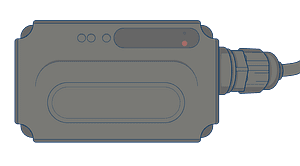
1 blink followed by a long delay
Normal operation
2 blinks followed by a long delay
Issue: Device not locking onto GPS satellite signal.
Resolution: Move vehicle to an unobstructed location.
4 blinks followed by a long delay
Issue: Internal component issue
Resolution: Contact us at support@fieldlogix.com
Contact support at 888-803-0200 Option 2 or support@fieldlogix.com if you encounter any issues with the installation or the troubleshooting steps do not resolve your issue
Testing & Troubleshooting the Geometris 8X Series Devices
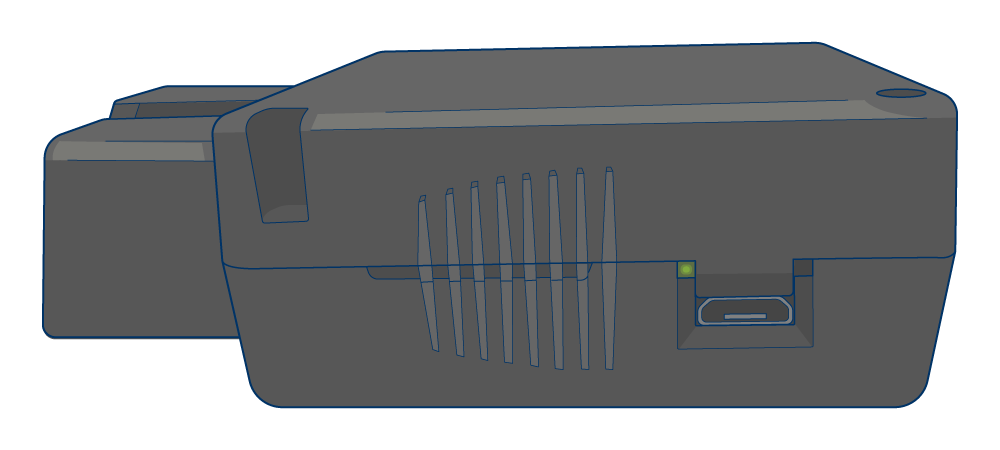
In order to test the device, the vehicle must be parked outside in an open area so that it can receive a good GPS signal. Use the LED code descriptions below to confirm proper operation or to troubleshoot a malfunctioning device.
If you do not observe LED’s, please check the vehicle’s power source to the device for a bad fuse. If you are hard-wiring the device, verify that the ground connection is good. If you are plugging the device into the vehicle’s OBD-II port, check the owner’s manual to determine which fuse provides power to the port and verify that it isn’t blown.
An experienced technician can run a volt meter to the OBD-II port to verify that it is receiving 12 volts of power. Find a ground source for the negative test connection and tap the positive end of the test connection to port 16 of the OBDII port.
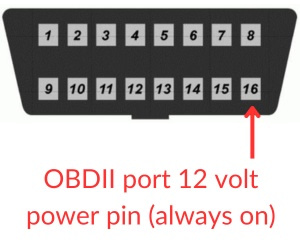
Green LED’s
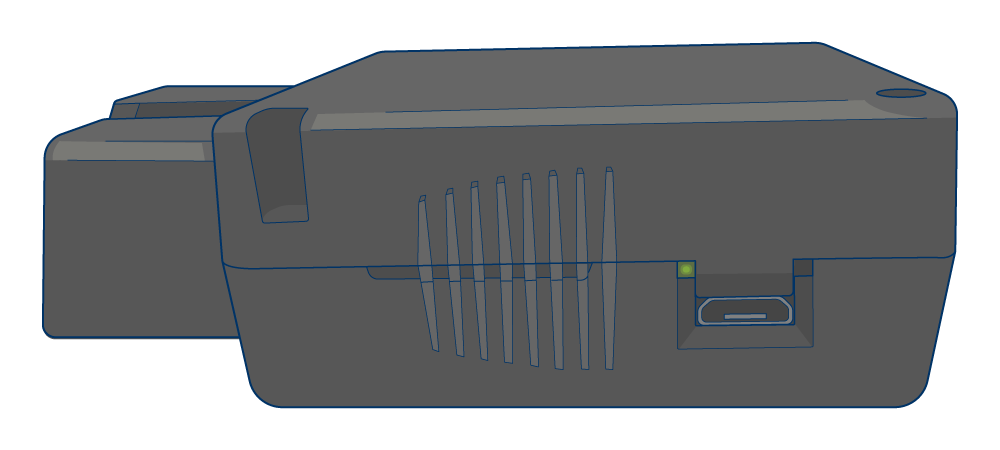
The unit will power up as the vehicle’s ignition is turned on. It may take 30 to 60 seconds for the device to complete its initial boot up sequence before the LED’s display.
Regular green blinks indicate that the device is working normally.
Rapid green blinks indicate that the device is working normally and its internal backup battery is charging.
A properly functioning device should have a flashing green LED and no red LED’s after it is fully booted.
Troubleshooting
Red LED’s
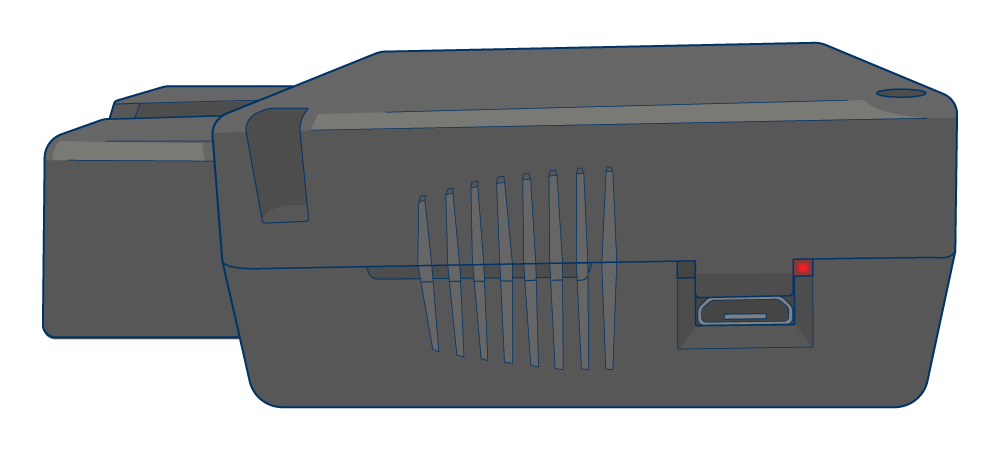
If there is an error with the device, the red LED’s will blink.
Red Blink Patterns:
Single red blink pattern
Issue: Poor cellular signal
Resolution: Reposition the device to ensure that it is not obstructed by metal. Move the vehicle to a different location that may have a stronger cellular signal.
Double red blink pattern
Issue: Cannot connect to cellular network
Resolution: Reposition the device to ensure that it is not obstructed by metal. Move vehicle to a different location that may have a stronger cellular signal. Email support@fieldlogix.com to check with the wireless carrier to confirm that the device’s SIM card is active.
Three red blink pattern
Issue: GPS Error
Resolution: Perform hard reboot of device by removing device from power for 24 hours to deplete the backup battery, then plug back into vehicle.
Five red blink pattern
Issue: Cellular modem error
Resolution: Perform hard reboot of device by removing device from power for 24 hours to deplete the backup battery, then plug back into vehicle. Reach out to support@fieldlogix.com to attempt over the air programming updates.
Solid red pattern
Issue: No external power source
Resolution: The internal backup battery is nearly depleted and the device is not plugged into external power. Try device in a different vehicle to determine if the power issue is specific to the original vehicle. Otherwise, check the vehicle’s OBDII or 9Pin port to confirm that power is being delivered to the power pin.
If the above steps do not resolve your issue, record a video of the device’s LED’s with your cell phone and email it to support@fieldlogix.com. Alternatively, you can contact support at 888-803-0200 Option 2.
Troubleshooting the Surfsight DCC07-12 Dash Camera
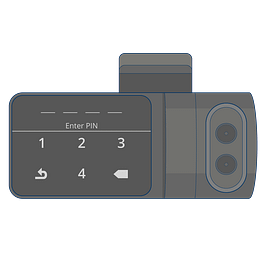
In order to test the device, the vehicle must be parked outside in an open area so that it can receive a good GPS and cellular signal. The device’s display screen should illuminate when it is receiving power.
If the device’s screen doesn’t illuminate, please check the vehicle’s power source to the device for a bad fuse. If you are hard-wiring the device, verify that the ground connection is good and that the 12 volt power source is providing power both when the ignition is on and off. If you are using an OBD-II coupler cable, check the owner’s manual to determine which fuse provides power to the port and verify that it isn’t blown.
An experienced technician can run a volt meter to the OBD-II port to verify that it is receiving 12 volts of power. Find a ground source for the negative test connection and tap the positive end of the test connection to port 16 of the OBDII port.
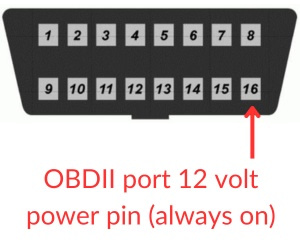
Check Cellular Connectivity
If the device has power, observe the 3 indicator bars on the bottom right of the camera’s display. If a slash is visible over the bars, then the camera is not receiving a cellular signal. Have the vehicle driven to a different location to see if it gains a cellular signal.
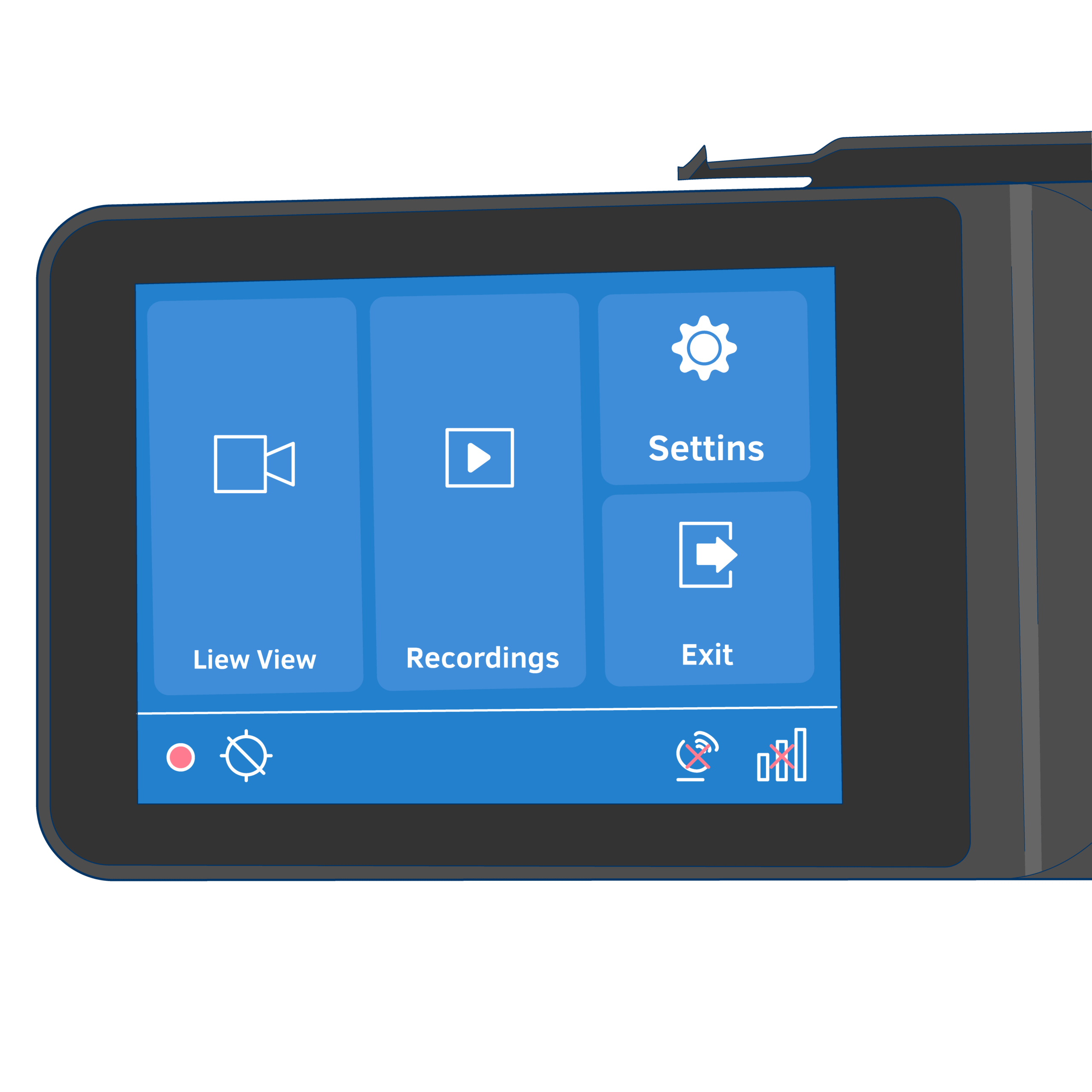
Perform a Hard Reset
If neither of the steps above resolve the issue, perform a hard reset by following the steps below:
Use the screwdriver that came with the cameras.
To the left of the screen, there is a side panel. Using the screwdriver, loosen the screw but DO NOT REMOVE FULLY
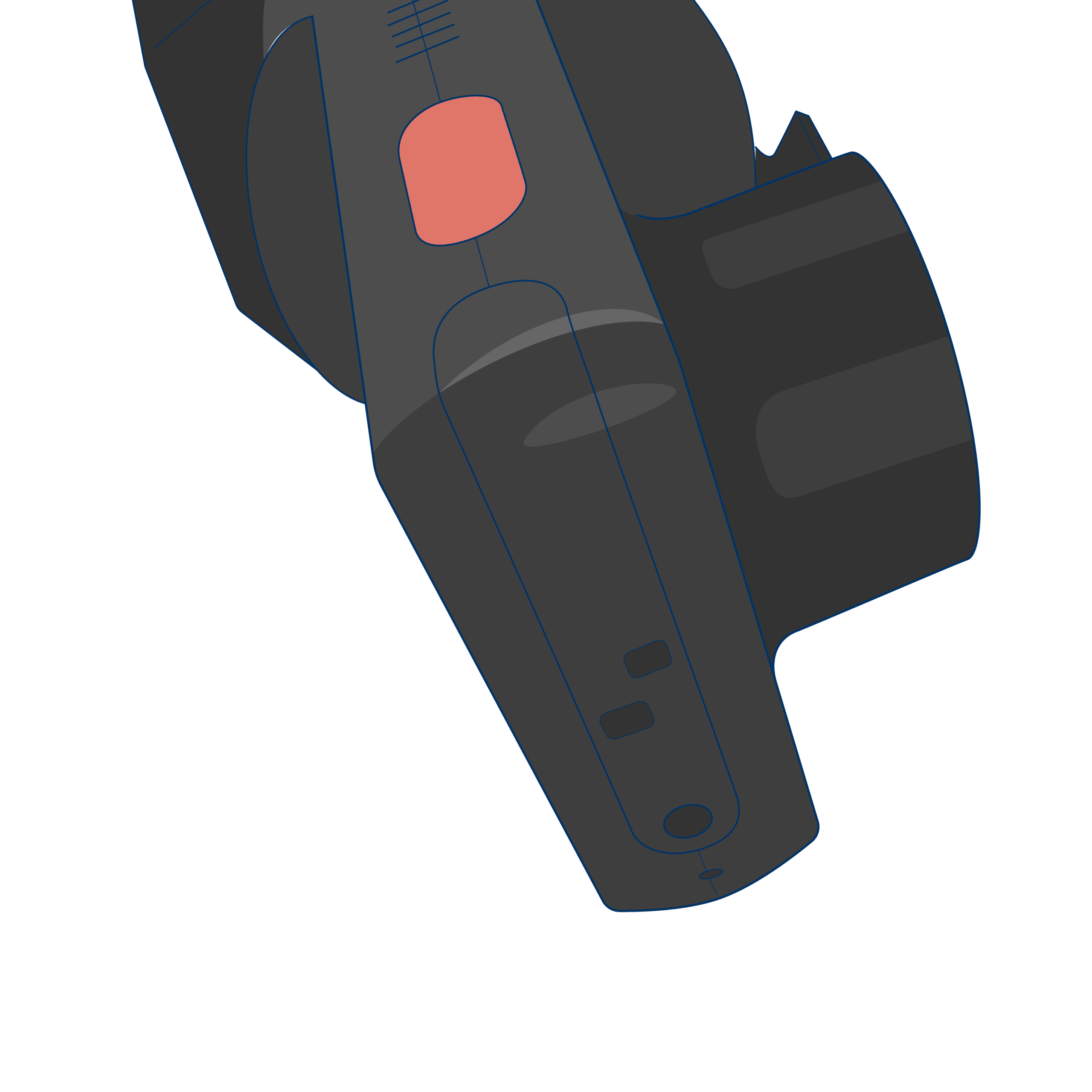
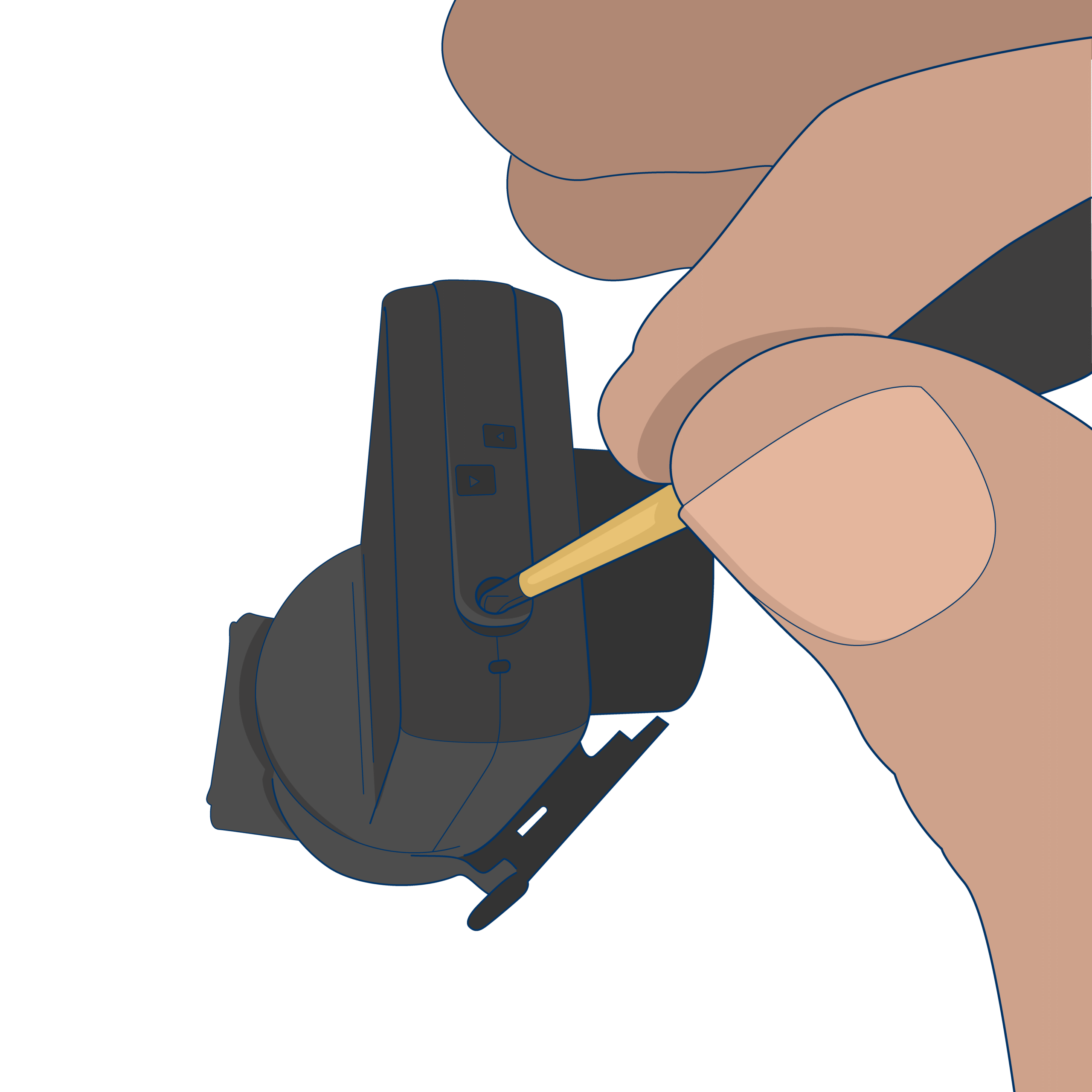
You will be able to remove the side panel once it is loosened
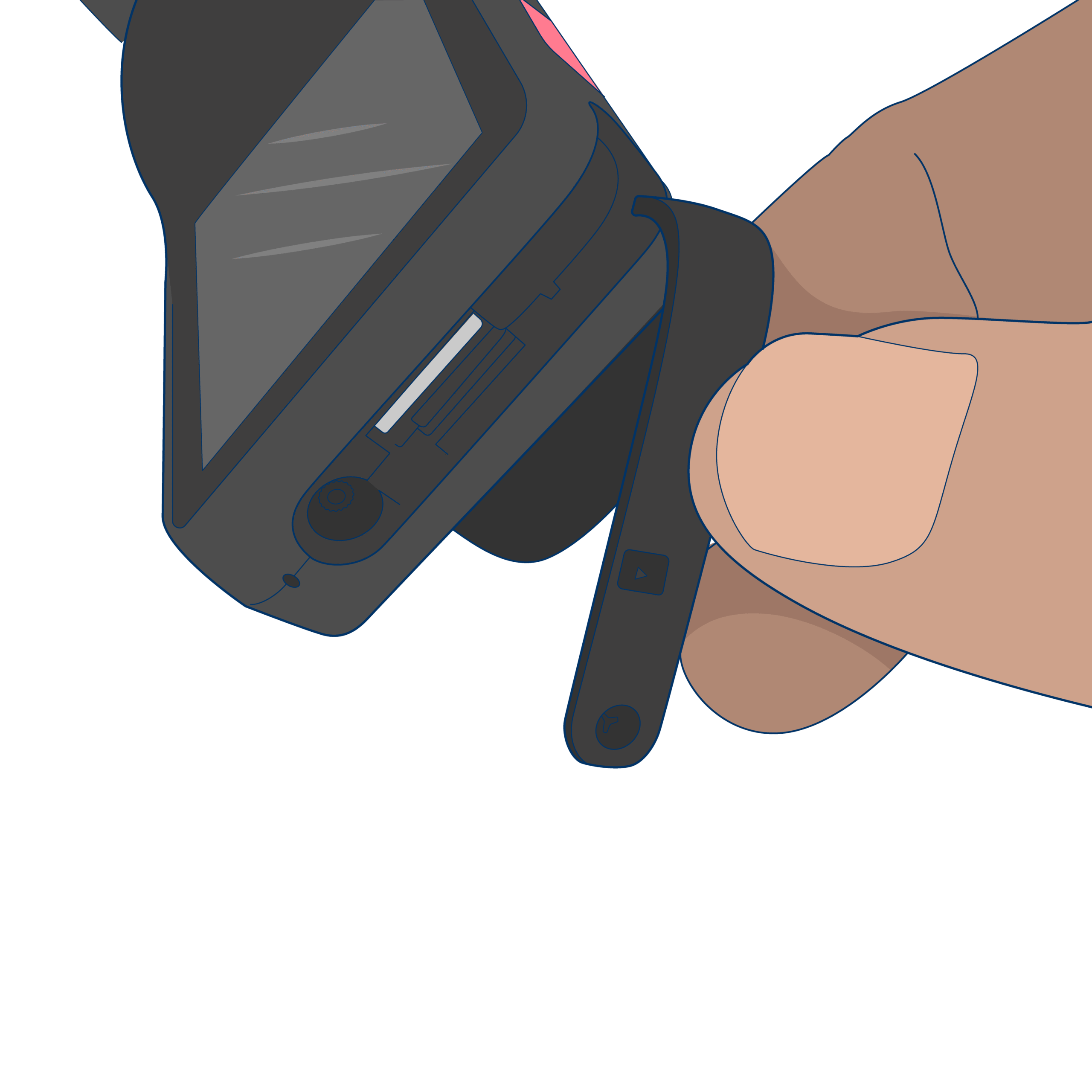
Where the screw was, you will see the word MIC
On the opposite side from this is a tiny hole with a button inside. Using a paperclip, insert the end of the clip so it is pressing the button
Keep the button pressed for 5 seconds.
Once prompted to “Start” the camera, press the red button on the camera. Keep panel removed if issue is not resolved
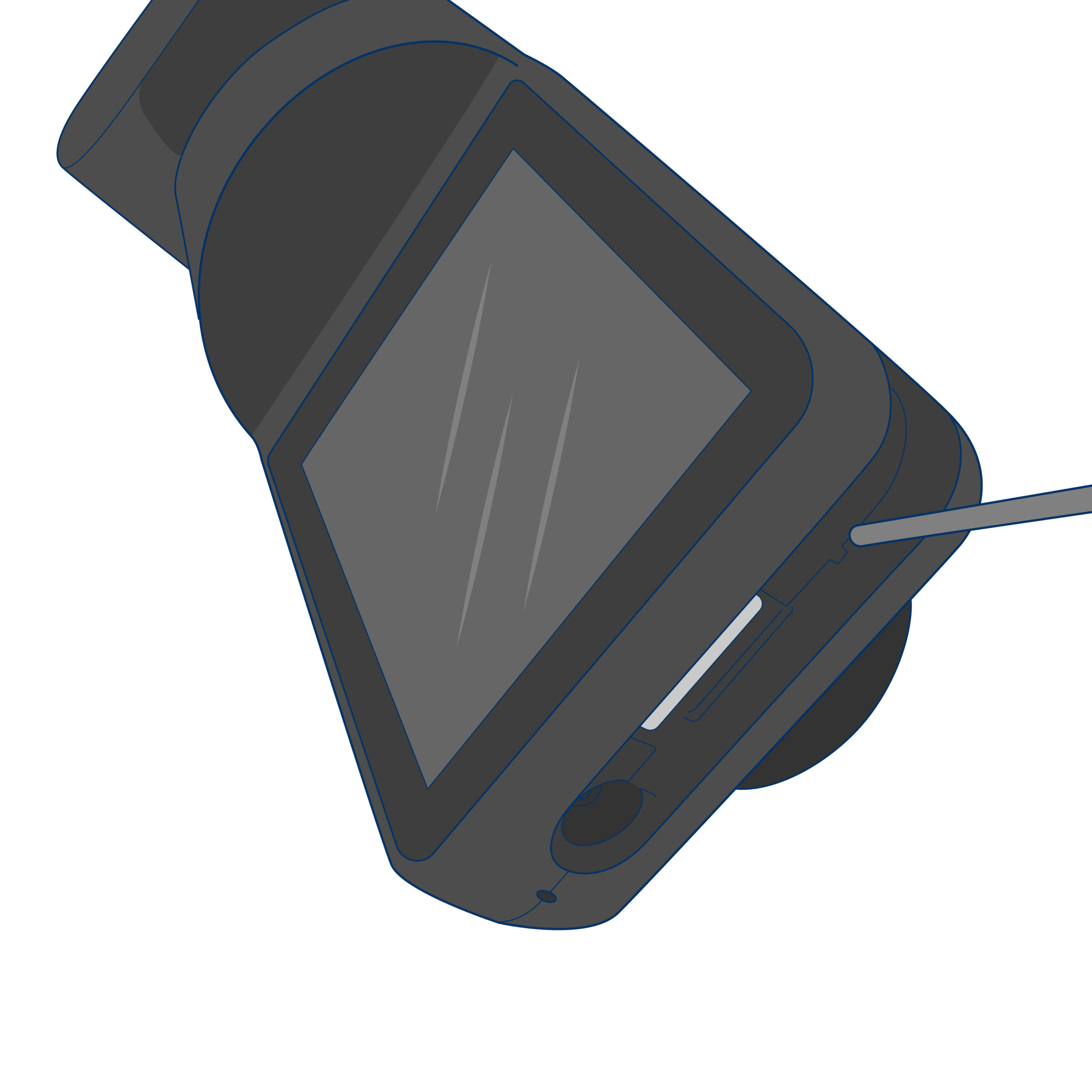
Verify SIM Card
If the steps above don’t resolve the issue, click the Settings gear on the camera’s screen, then enter the default code 3333 (or the custom code if you changed it), then click “more info”. Scroll to the APN settings and confirm that a SIM number is listed and the APN field is not blank.
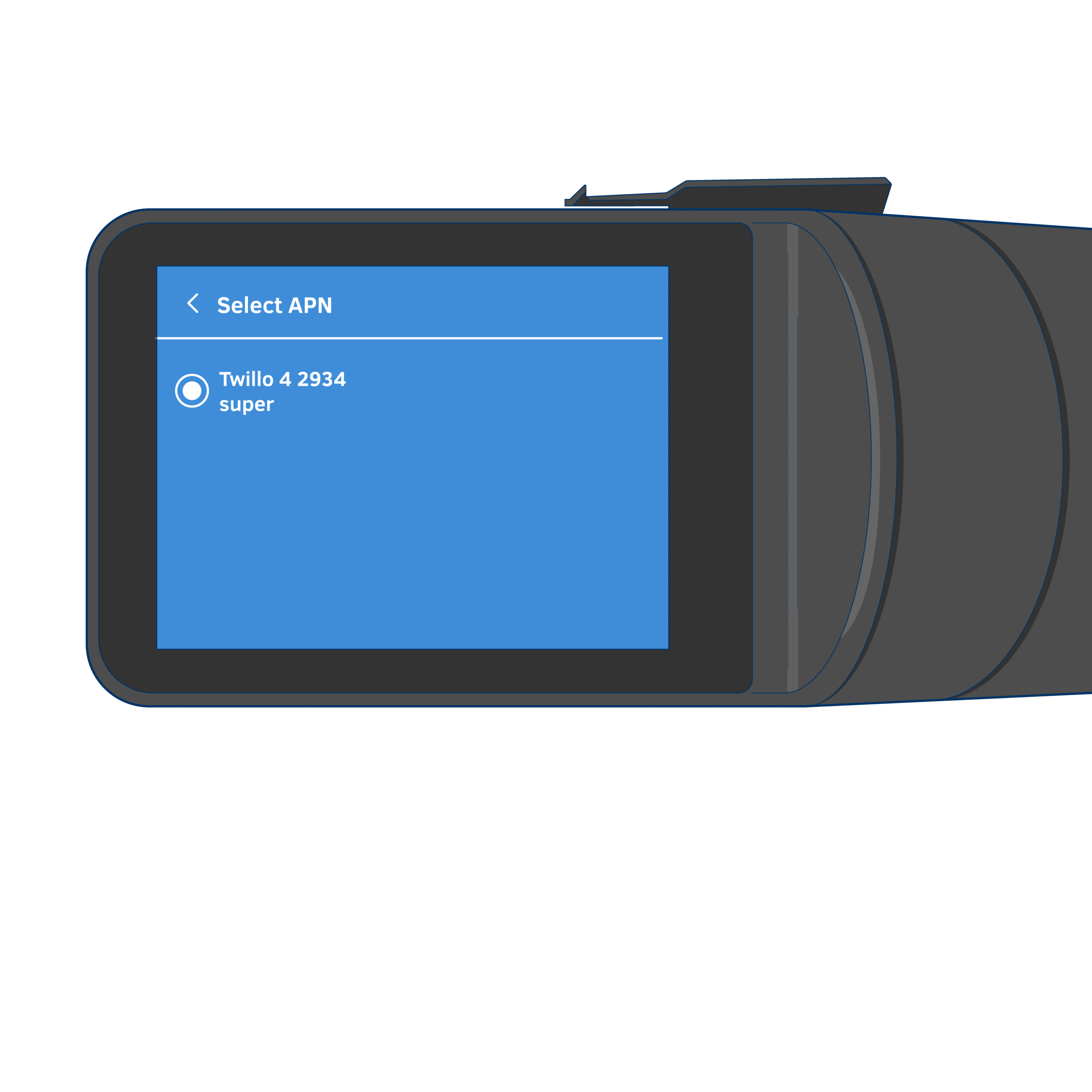
Reinsert the SIM Card
If there is no SIM number listed and the APN is blank, gently remove the SIM card from its slot under the panel and then reinsert it back into the slot. Then reattach the side panel.

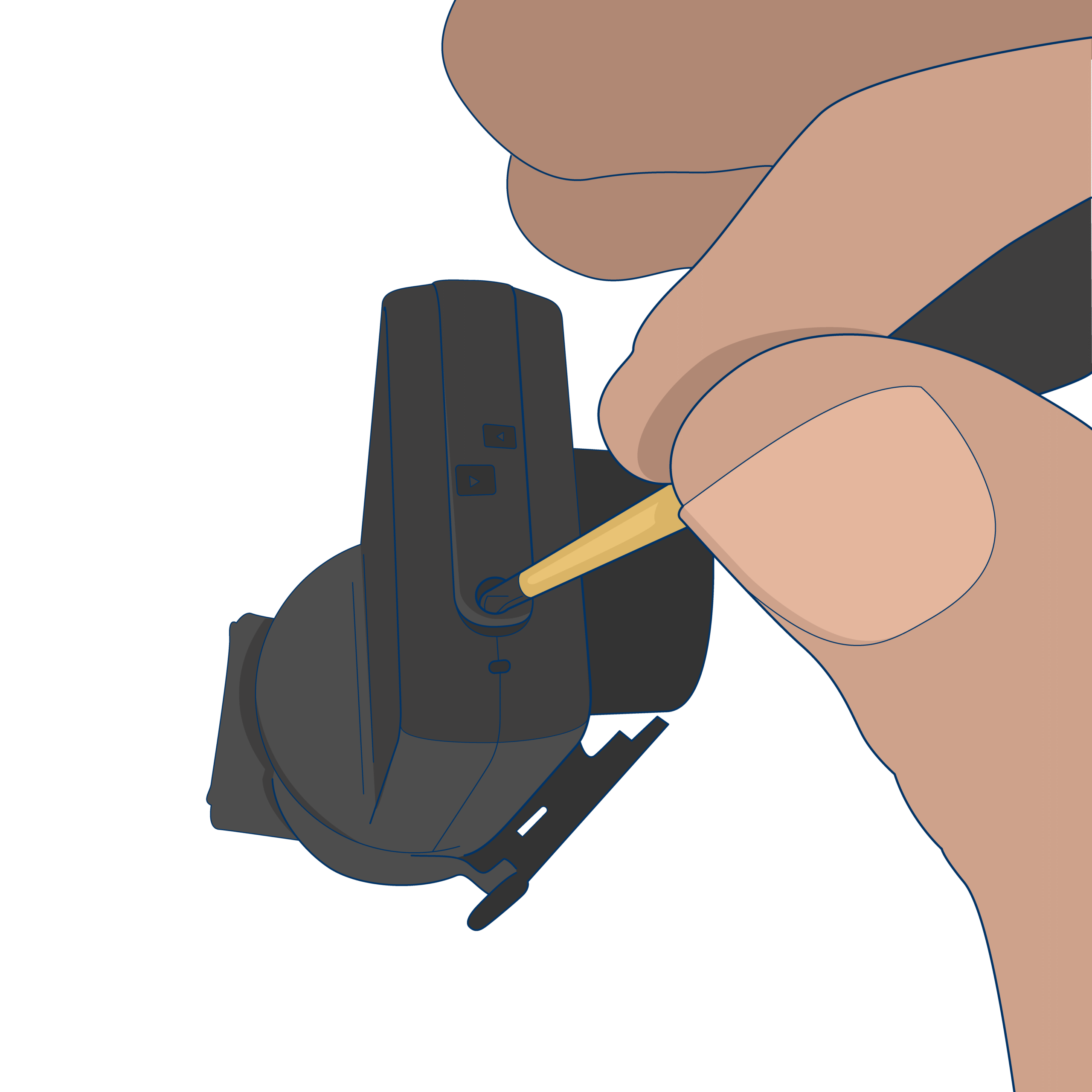
Factory Reset
After reinserting SIM card, go to the device’s screen, navigate to the device’s settings menu, scroll to the bottom of the screen and click factory reset. The device will automatically power off, then restart itself.
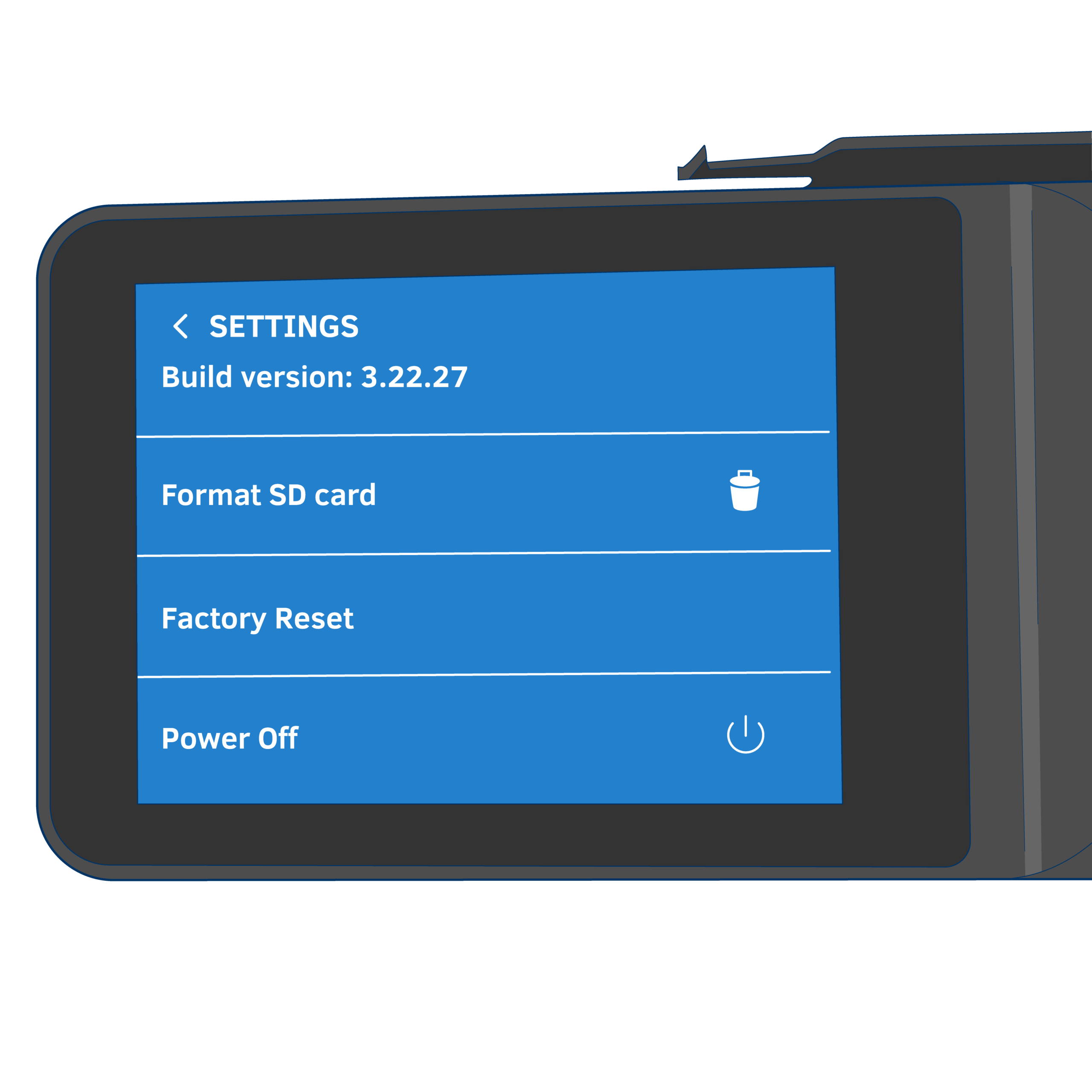
Contact us
If none of the steps above resolve the issue, please take a picture of the device’s display with your cell phone and email it to us at support@fieldlogix.com so we can perform further diagnostics steps.