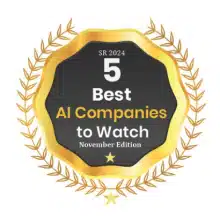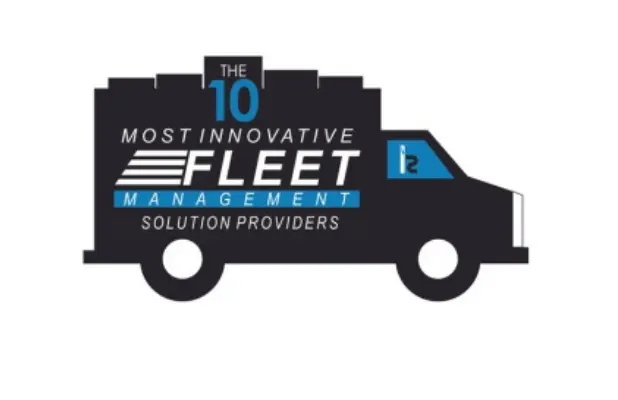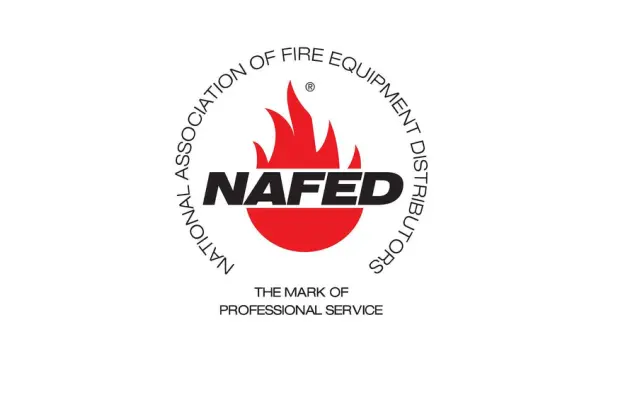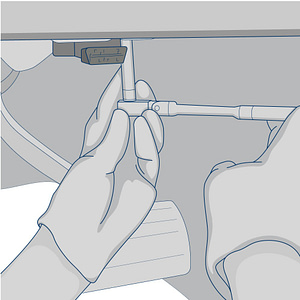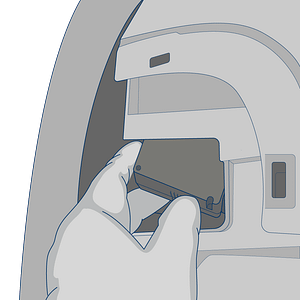Dash Camera & OBD-II Y Harness Installation Guide
Tools required:
- Specialty screwdriver (provided in package)
- 7mm ratchet wrench
- Zip ties
Before starting, ensure that the vehicle is parked on an even level surface and that the windshield is dry and clean.
Connect to the power source
Locate the camera’s OBD-II pass through connector plug
Blue coloring is just for illustration purposes. The actual plug is black.
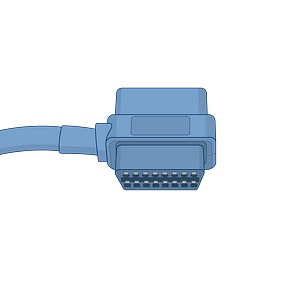
Plug the GPS tracker into the female plug of the OBD-II pass through connector. Plug the male end of the OBD-II pass through plug into a female plug on the OBD-II Y harness.
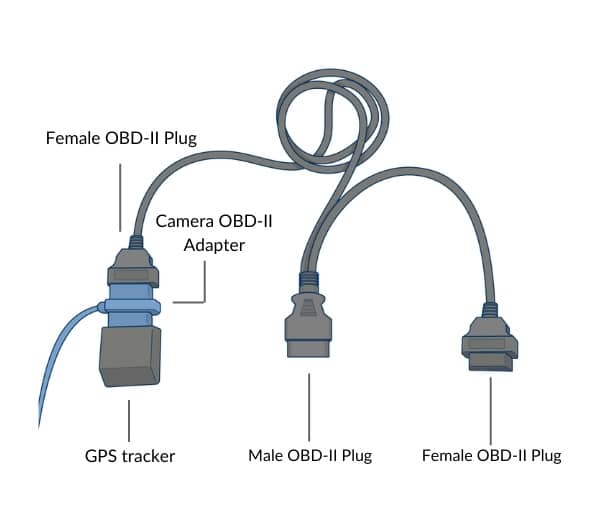
Find the vehicle’s OBD-II port location. It is typically below the driver’s side of the dashboard or in the center console.

Remove the vehicle’s existing OBD-II bracket with a ratchet wrench (typically 7mm).
Remove the vehicle’s female OBD-II port from the bracket.
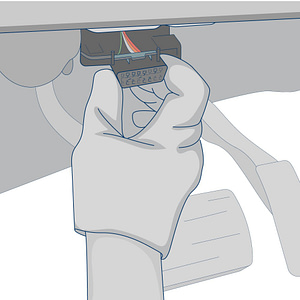
Plug the open male plug from the OBD-II Y harness into the vehicle’s female OBD-II plug.
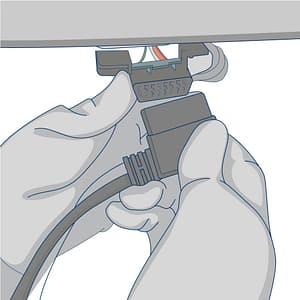
Secure the connected plugs below the dashboard with a zip tie.
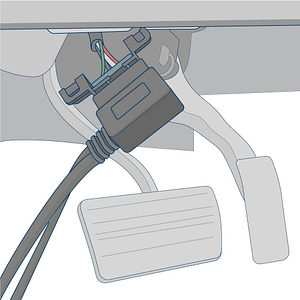
The female plug of the OBD-II Y harness should be exposed so it can be mounted into the vehicle’s bracket.
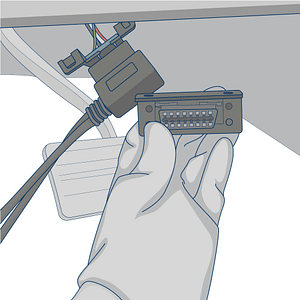
Use the ratchet wrench to mount the female plug of the OBD-II Y harness into the same location as the vehicle’s original OBD-II port.
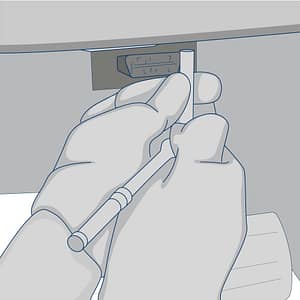
Zip tie any excess wire to a wire loom behind the dashboard.
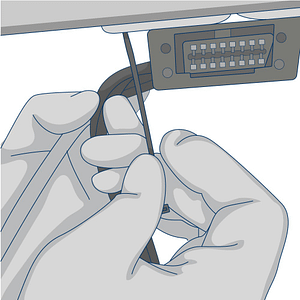
With the QR code sticker facing up, route the device under the dashboard toward a location in the upper portion of the dashboard (if possible)
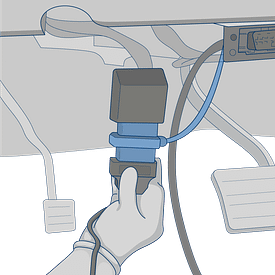
Find a secure location below the dashboard to mount the device. Use zip ties to secure it to a wiring bundle or to the vehicle’s frame to ensure that it does not slip out while the vehicle is in operation.
Run the camera’s power cable through the vehicle’s “A” pillar (panel next to the windshield), tuck it into the headliner, and connect the plug to the device’s power jack

Mounting the Camera
Unscrew the safety screws that lock the tamper proof case on the camera using the provided specialty screwdriver. This makes the mounting plate’s angle adjustable.
Do not remove the screws entirely
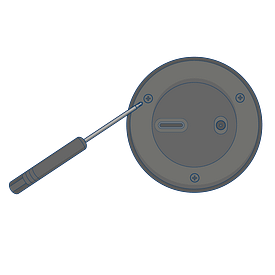
Place the camera as high as possible on the driver’s side of the windshield to establish the mounting position.
Be careful to avoid obstructing the driver’s view.
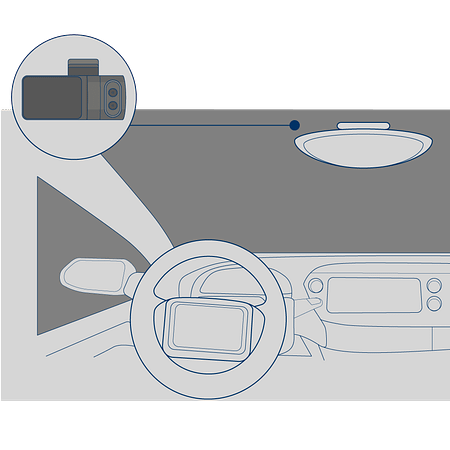
Use an alcohol wipe to clean the area in which the camera will be mounted. Remove the 3M adhesive tape cover from the mounting bracket and adhere the bracket to the dry windshield. Adjust the angle of the mounting plate to ensure that the camera is facing forward. Leave the safety screws loose.

Configuring the Camera Viewing Angle
While mounted, unlock the camera touch screen by clicking on the screen and entering the code 3333.
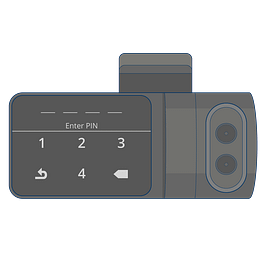
Click on “Live View” and adjust the angle of the camera to set the road facing camera and the cabin facing cameras to the proper angles.
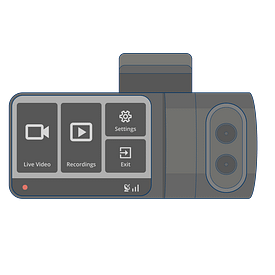
Remove the camera from the mounting bracket by pinching the tabs.
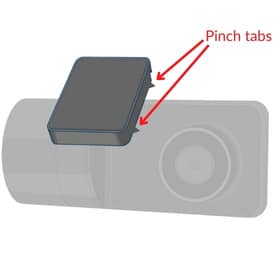
Tighten the security screws to lock the angle of the bracket.
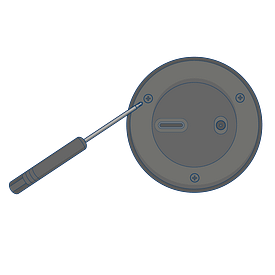
Remount the camera into the mounting bracket on the windshield.

Calibrating the Camera
The camera contains an internal accelerometer that can be configured upon installation. Follow these instructions to calibrate your camera.
-
- Turn the vehicle’s ignition on
- Confirm that the camera’s power is on
- Press the touchscreen and enter the PIN 3333
- Click the “gear” icon to go to the settings menu
- Select calibrate
The calibration process will take approximately 5 seconds and must be repeated each time the camera is repositioned or placed in a different vehicle.
Once the installation is complete, contact us at support@fieldlogix.com to activate your camera. Please provide the VIN of the vehicle that the camera is being installed in as well as the IMEI and serial number for the camera.